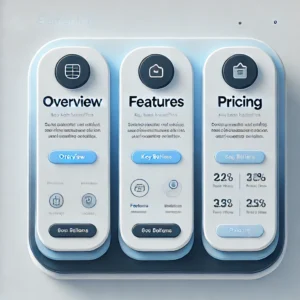
How to Edit Tabs in Elementor (WordPress) – A Step-by-Step🚀
Enhance your website with interactive tabbed sections using Elementor! Follow these simple steps to create and style tabs effortlessly.
🛠 Step 1: Add a Tabs Widget
🔹 Open WordPress Dashboard → Navigate to Pages → Click Edit with Elementor.
🔹 In the Elementor editor, search for Tabs in the widget panel.
🔹 Drag and drop the Tabs widget onto your page.
📌 Now, you’re ready to edit your tabs!
📝 Step 2: Edit Tab Content
🔹 Click on the Tabs widget to access the content settings.
🔹 You’ll see “Tab #1” and “Tab #2” by default. Modify the titles and content as needed:
✅ Example:
🔹 Tab 1 Title: Services
🔹 Tab 1 Content: We offer web design and SEO services.
🔹 Tab 2 Title: Pricing
🔹 Tab 2 Content: Our pricing starts from $100.
✨ Need more tabs? Click “Add Item” to create additional tabs!
🎨 Step 3: Style Your Tabs
Customize your tabs to match your website’s theme!
🔹 Open the Style tab in Elementor.
🔹 Modify the Typography, Colors, Background, and Borders.
🔹 Adjust Spacing and Alignment for a polished look.
💡 Tip: Use contrasting colors to make tabs stand out!
💾 Step 4: Save & Preview
🔹 Click Update to save your changes.
🔹 Preview your page to see your newly designed tabbed section in action!
🎉 Congratulations! You’ve successfully edited and styled a tabbed section in Elementor. Now, enjoy an interactive and user-friendly design!